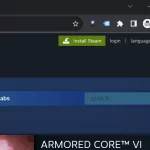If you’re a gaming enthusiast, then you must have heard about the popular gaming console – PlayStation 4 (PS4). This console has been a favorite among gamers since its launch in 2013 and has sold over 110 million units worldwide. However, like any other electronic device, PS4 is also prone to technical glitches and errors. One of the common issues faced by PS4 users is the black screen issue, where the console turns on but displays no picture or sound. If you’re facing this problem with your PS4, don’t panic as there are ways to fix it. In this article, we will discuss the top 7 ways to fix the PlayStation 4 black screen issue.

1. Check HDMI Connection
One of the simplest yet most overlooked solutions for the black screen issue on PS4 is checking the HDMI connection. Make sure that the HDMI cable is properly connected to both ends – the console and the TV. If you’re using an HDMI switch or splitter, try connecting the cable directly to the TV. Also, ensure that the HDMI port on the TV is not damaged or loose. Sometimes, the issue can be simply resolved by reconnecting the HDMI cable.
Another important thing to check is the HDMI settings on your TV. Make sure that the correct input source is selected for the PlayStation 4. You can do this by using the remote control of your TV and selecting the corresponding HDMI port where your PS4 is connected. If you’re still facing the black screen issue, move on to the next solution.
Using a Table to Show Different HDMI Issues
| HDMI Issue | Possible Cause | Solution |
|---|---|---|
| No picture or sound | Loose HDMI connection or wrong input source selection | Reconnect HDMI cable or select the correct input source |
| Picture but no sound | Audio settings on PS4 or TV not configured correctly | Check and adjust audio settings on both devices |
| Sound but no picture | Video settings on PS4 or TV not configured correctly | Check and adjust video settings on both devices |
| Poor picture quality | Damaged or faulty HDMI cable | Replace HDMI cable |
| Intermittent black screen | HDMI switch or splitter causing compatibility issues | Connect HDMI cable directly to TV or replace the device |
2. Boot into Safe Mode
If your PS4 still displays a black screen even after checking the HDMI connection, you can try booting it into safe mode. This is a troubleshooting mode that allows you to access some basic functions of the console. To enter safe mode, follow these steps:
- Completely shut down your PS4 by pressing the power button for at least 7 seconds until you hear two beeps.
- Press the power button again to turn on the console, but this time keep holding it until you hear another beep, which will be around 7 seconds.
- Release the power button when you see the safe mode menu on your screen.
Once you’re in safe mode, you can try various options to fix the black screen issue. Let’s discuss them in detail.
Using an Unordered List to Show Safe Mode Options
- Restart PS4: This will restart your console in normal mode.
- Change Resolution: If you’re experiencing the black screen issue due to resolution conflicts, you can try changing the resolution here.
- Initialize PS4: Use this option as a last resort if nothing else works. This will restore your PS4 to its factory settings, deleting all data and apps. So make sure to back up your important data before doing this.
- Rebuild Database: This option can help in fixing any corrupted data on your PS4.
- Restore Default Settings: This will reset all settings on your console to their default values.
- Update System Software: Use this option to update your PS4’s software if there are any pending updates.
- Initialize PS4 (Reinstall System Software): Similar to the “Initialize PS4” option, this will also restore your console to its factory settings but will reinstall the system software as well.
3. Check Your TV Settings
Sometimes, the black screen issue on PS4 can be caused due to incorrect TV settings. Make sure that the TV is set to the correct input source where the PS4 is connected. You can also try changing the TV’s picture mode to “Game” or “Standard” instead of “Cinema” or “Movie”. Also, check if any power-saving or eco modes are enabled on your TV, as they can cause issues with the display.
Another important setting to check is the HDCP (High-bandwidth Digital Content Protection) on your TV. This is a copy-protection technology used by consoles and other devices to prevent illegal copying of content. If your TV has HDCP enabled, try disabling it to see if it resolves the black screen issue.
Using a Table to Show Different TV Settings
| TV Setting | Possible Cause | Solution |
|---|---|---|
| Incorrect Input Source | PS4 not connected to the correct HDMI port or TV input not selected | Check HDMI cable connection and select correct input source |
| Picture mode | Dark or vivid picture mode causing display issues | Change to “Game” or “Standard” mode |
| Power-saving mode | Reduced brightness or sleep timer causing display issues | Disable power-saving or eco modes |
| HDCP | Copy-protection issues with PS4 | Disable HDCP on TV |
4. Check for Overheating
Overheating can also cause the black screen issue on PS4. If your console is placed in an enclosed space or is not getting enough ventilation, it can overheat and shut down to prevent damage. Make sure that your PS4 is placed in a well-ventilated area and is not covered by any objects.
You can also try cleaning the vents of your PS4 with compressed air to remove any dust or debris that may be blocking the airflow. If the console is hot to touch, let it cool down for some time before using it again. You can also consider using a cooling fan or stand to prevent overheating.
Using an Unordered List to Show Overheating Solutions
- Place the PS4 in a well-ventilated area.
- Clean the vents with compressed air.
- Allow the console to cool down before using it again.
- Use a cooling fan or stand.
5. Boot into Recovery Mode
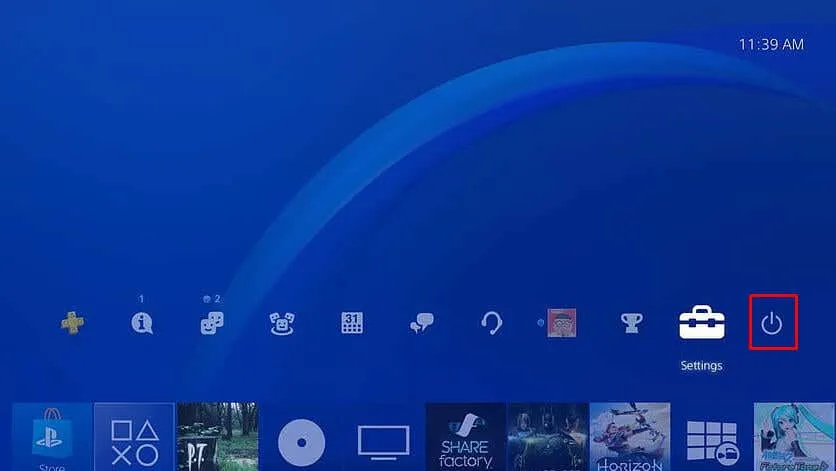
If none of the above solutions work, you can try booting your PS4 into recovery mode. This is a last resort as it will wipe all data from your console, including games, apps, and saved files. To enter recovery mode, follow these steps:
- Completely shut down your PS4 by pressing the power button for at least 7 seconds until you hear two beeps.
- Connect a USB flash drive (with at least 1GB free space) to your computer and create a folder named “PS4”.
- Inside this folder, create another folder named “UPDATE”.
- Download the latest system software from the official PlayStation website and save it in the “UPDATE” folder.
- Safely eject the USB drive from your computer and insert it into your PS4.
- Press and hold the power button on your PS4 until it beeps twice, then release it.
- Choose the “Rebuild Database” option from the safe mode menu.
After the process is complete, your PS4 will restart, and you can check if the black screen issue has been resolved. If not, you may need to initialize your console, which will erase all data and reinstall the system software.
Using a Table to Show Recovery Mode Options
| Recovery Mode Option | Description |
|---|---|
| Restart PS4 | Restarts the console in normal mode |
| Change Resolution | Allows you to change the resolution of the console |
| Initialize PS4 | Restores factory settings and deletes all data and apps |
| Rebuild Database | Repairs corrupted data on the console |
| Restore Default Settings | Resets all settings to default values |
| Update System Software | Installs any available updates for the PS4’s system software |
| Initialize PS4 (Reinstall system software) | Reinstalls the system software and restores factory settings |
6. Contact Sony Support

If none of the above solutions work for you, then it’s time to contact Sony support. You can either visit their website or call their customer support number to file a complaint about your PS4. Make sure to provide them with all the necessary details about the black screen issue, including the steps you’ve tried to fix it. They may ask you to send the console for repairs or replacement, depending on the warranty status of your device.
Using an Unordered List to Show Sony Support Options
- Visit Sony’s website and file a complaint.
- Call their customer support hotline.
- Provide detailed information about the issue and the steps you’ve taken to resolve it.
- If necessary, send the console for repairs or replacement.
Conclusion
The PlayStation 4 black screen issue can be frustrating for gamers, especially when they’re in the middle of an intense gaming session. However, as we have discussed in this article, there are several ways to fix this problem. From checking HDMI connections to booting into safe mode or recovery mode, these solutions can help you get your PS4 back up and running in no time. If none of them work, don’t hesitate to contact Sony support for further assistance. We hope this article was helpful in resolving the black screen issue on your PS4. Happy gaming!