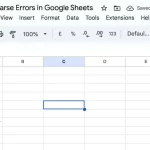Amazon has revolutionized the way we shop by providing a convenient and hassle-free online shopping experience. With just a few clicks, we can order products and have them delivered right to our doorstep. However, over time, we may accumulate multiple delivery addresses on our Amazon account, making it difficult to keep track of them all. If you’re looking to declutter your list of delivery addresses, you’ve come to the right place.
In this article, we will guide you through the process of deleting a delivery address from your Amazon account. We’ll also cover some frequently asked questions and provide tips for managing your delivery addresses effectively. So, let’s get started!
Why Managing Delivery Addresses is Important
As we mentioned earlier, having multiple delivery addresses on your Amazon account can make it challenging to keep track of them all. This can lead to delays in delivery or even getting your order shipped to the wrong address. It can also be overwhelming when trying to select the correct address during checkout.
Furthermore, having too many addresses on your account can compromise your privacy and security. If someone gains access to your account, they can see all your past delivery addresses, which could potentially put you at risk. Therefore, regularly managing and deleting unnecessary delivery addresses is crucial for keeping your account safe and organized.
How to Delete a Delivery Address on Desktop
Deleting a delivery address on your desktop is a straightforward process. Here’s a step-by-step guide to help you out:
- Log in to your Amazon account and click on the “Account & Lists” tab located in the top right corner.
- From the drop-down menu, select “Your Addresses.”
- On the next page, you will see all the delivery addresses associated with your account. Locate the address you wish to delete and click on the “Delete” button next to it.
- A pop-up window will appear asking you to confirm the deletion. Click on the “Yes” button to proceed.
- The address will now be removed from your Amazon account. You can confirm this by checking the list of addresses on the same page.
How to Delete a Delivery Address on Mobile
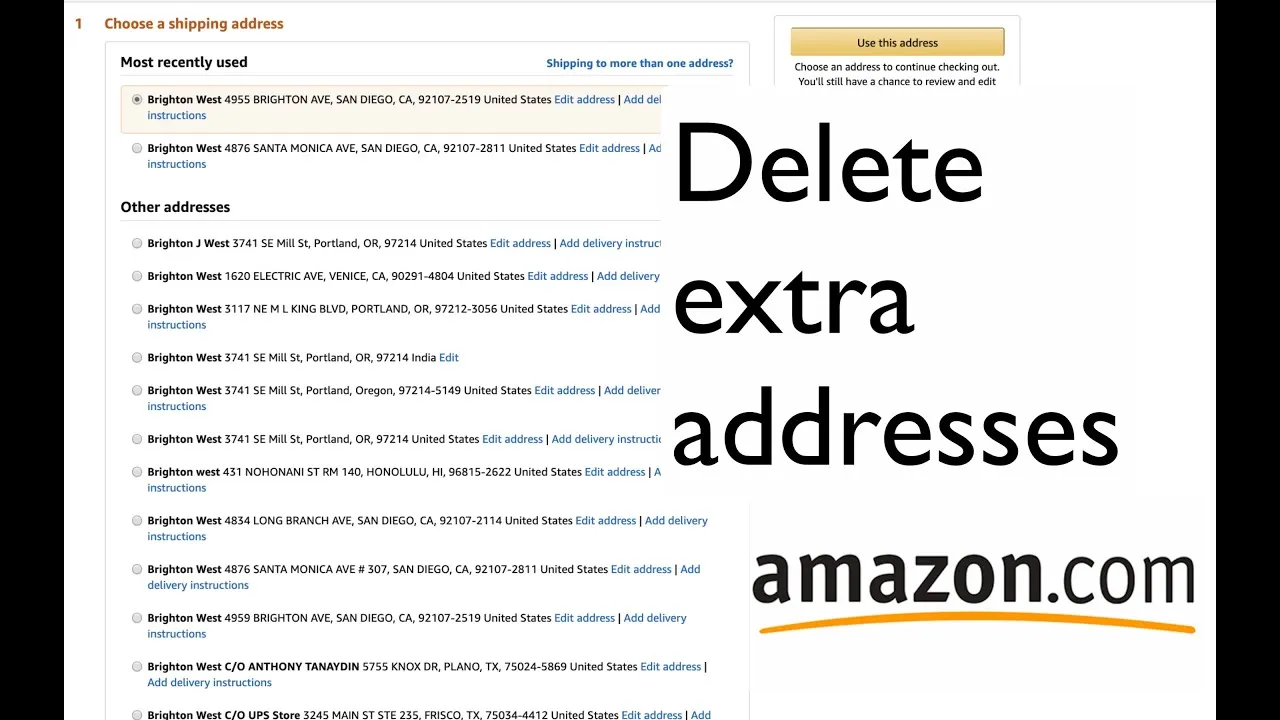
If you prefer managing your Amazon account on your mobile device, deleting a delivery address is just as easy. Here’s how you can do it:
- Open the Amazon app and tap on the three horizontal lines in the top left corner to access the menu.
- From the menu, select “Account & Lists” and then tap on “Your Account.”
- Scroll down and tap on “Manage Address Book.”
- You will now see a list of all the delivery addresses saved on your account. Find the one you want to delete and swipe left on it.
- A red “Delete” button will appear. Tap on it to remove the address from your account.
- A confirmation message will pop up. Tap on “Delete” to confirm.
- The address should now be deleted from your account. You can verify this by going back to the “Manage Address Book” page.
Tips for Managing Your Delivery Addresses Effectively
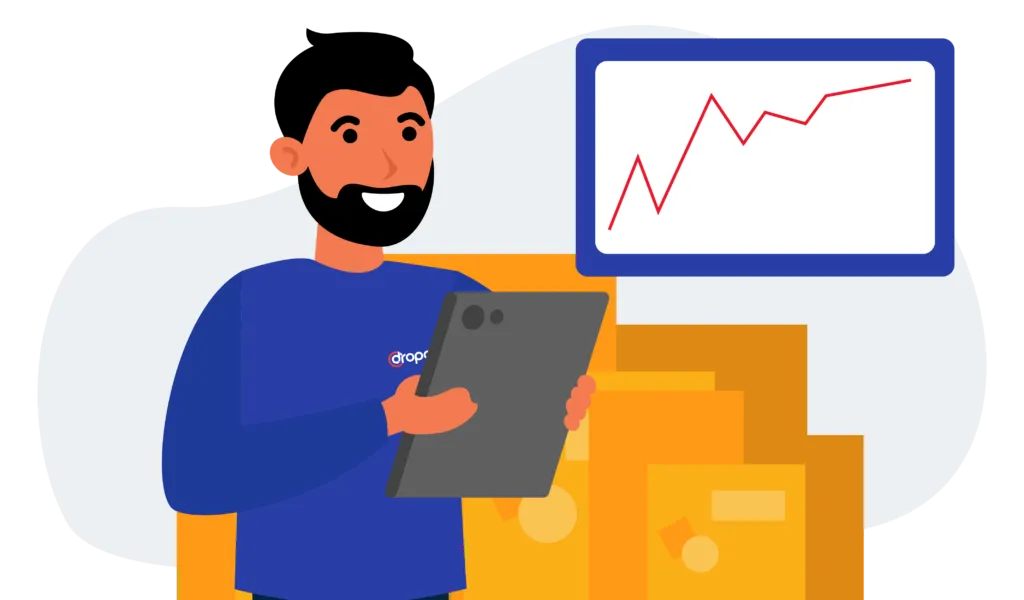
Now that you know how to delete a delivery address from your Amazon account let’s discuss some tips for effectively managing your addresses:
- Regularly review your list of addresses: It’s a good idea to go through your list of delivery addresses every few months and delete any unnecessary ones. This will help keep your account organized and prevent any potential security risks.
- Have a separate address for gift orders: If you frequently send gifts to friends and family, consider adding a separate delivery address for these orders. This will prevent accidentally sending a gift to your own address and ruining the surprise.
- Use Amazon’s 1-Click feature: Amazon’s 1-Click ordering feature allows you to skip the checkout process and place an order with just one click. To use this feature, you must have a default delivery address selected. Therefore, it’s essential to keep your default address updated and accurate.
- Save your most frequently used addresses: If you have multiple addresses that you use frequently, save them as “Frequently Used Addresses.” This will save you time during checkout, especially if you’re placing an order on your mobile device.
- Remove old or outdated addresses: If you’ve moved or no longer use a particular address, make sure to delete it from your account. This will prevent any confusion or delays in delivery.
Frequently Asked Questions
- Can I delete my default delivery address?
Yes, you can delete your default delivery address by setting a new one as your default before deleting the previous one.
- Will deleting a delivery address affect my past orders?
No, deleting a delivery address will not affect your past orders. However, any future orders that were set to be delivered to that address will need to be updated with a new address.
- Can I add a delivery address back after deleting it?
Yes, you can always add a delivery address back to your account, even after deleting it. Keep in mind that it may take some time for the address to be available for selection during checkout again.
- Is there a limit to how many delivery addresses I can have on my account?
No, there is no limit to the number of delivery addresses you can save on your Amazon account.
- Will my personal information be deleted along with the delivery address?
No, only the address will be deleted from your account. Your personal information will still be associated with any past orders or shipments to that address.
Conclusion
Managing your delivery addresses on Amazon is an essential task that should not be overlooked. It not only ensures the safety and privacy of your account but also makes the checkout process smoother and more efficient. We hope this guide has helped you understand how to delete a delivery address from your Amazon account easily. Remember to regularly review and update your delivery addresses for a clutter-free and secure shopping experience. Happy shopping!