If you’re an avid gamer, chances are you’ve been spending a lot of time playing games on your new PS5. With its powerful graphics and impressive gameplay, it’s easy to get lost in the world of gaming. However, as with any gaming console, your PS5 may start to fill up with games that you no longer play or need. This can quickly eat up valuable storage space, leaving you with limited room for new games.
Fortunately, the PS5 has several options for uninstalling games, making it easier for you to clear up space and manage your game library. In this article, we’ll explore 5 different ways you can uninstall games on your PS5, from the easiest method to more advanced options. So let’s dive in and learn how to free up space on your PS5!

Uninstalling Games from the Home Screen
The simplest and most straightforward way to uninstall games on your PS5 is directly from the home screen. This method allows you to easily uninstall one or multiple games at once, saving you time and effort. Here’s how to do it:
Navigate to the Game Library
On your PS5 home screen, scroll over to the game library icon, which looks like a stack of books. This will take you to a list of all the games currently installed on your console.
Select the Game You Want to Uninstall
Scroll through the list of games and select the one you want to uninstall by highlighting it and pressing the “Options” button on your controller.
Choose the “Delete” Option
A menu will pop up, giving you several different options. Choose the “Delete” option to begin the uninstallation process.
Confirm the Deletion
A warning message will appear, asking you to confirm the deletion of the game. Select “Delete” again to confirm and begin the uninstallation process.
Repeat for Any Additional Games
If you want to uninstall multiple games, simply repeat the above steps for each game you want to remove from your PS5.
Uninstalling Games from the Storage Menu
Another way to uninstall games on your PS5 is through the storage menu. This method gives you a more detailed view of how much space each game is taking up, making it easier for you to decide which games to uninstall. Here’s what you need to do:
Go to Settings
From your home screen, scroll over to the gear icon to access your settings.
Navigate to Storage
In the settings menu, scroll down to “Storage” and select it.
Choose “Console Storage”
Under the “Storage” menu, you’ll see several options. Choose “Console Storage” to get a detailed view of all the games and apps currently installed on your console.
Select the Game You Want to Uninstall
Scroll through the list and find the game you want to uninstall. Highlight it and press the “Options” button on your controller.
Select “Delete”
A menu will appear, giving you several options. Choose “Delete” to start the uninstallation process.
Confirm the Deletion
A warning message will appear, asking you to confirm the deletion. Select “Delete” again to confirm and start the uninstallation process.
Repeat for Additional Games
If you want to uninstall more than one game, simply repeat the above steps for each game you want to remove from your PS5.
Uninstalling Games from the Library
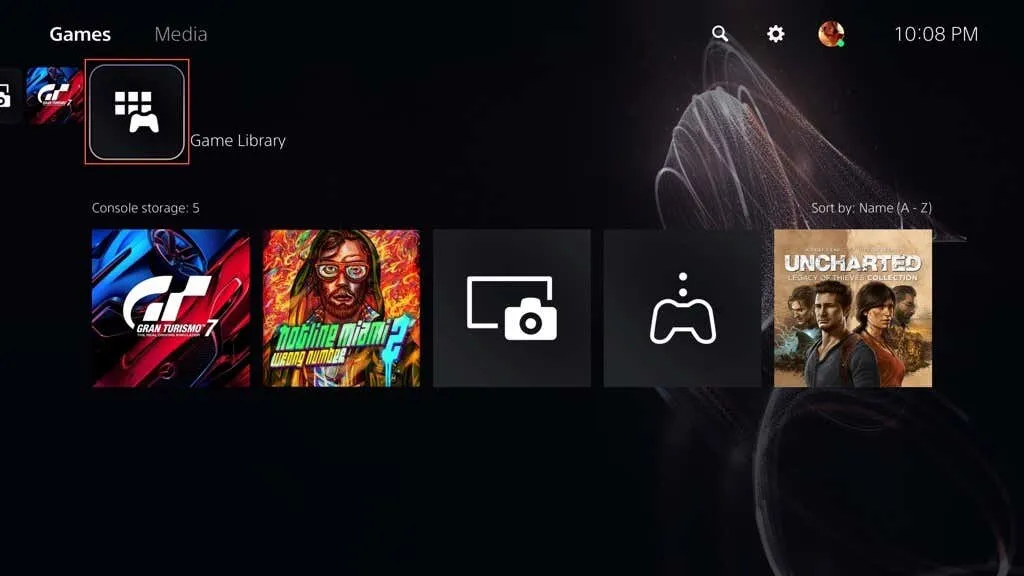
If you prefer to manage your games from one central location, you can also uninstall games directly from your library. This method is useful if you want to organize your games, see which ones you’ve completed, or easily locate and uninstall games you no longer play. Here’s how to do it:
Go to the Game Library
Navigate to your game library by selecting the stack of books icon on your home screen.
Find the Game You Want to Uninstall
Scroll through your library and find the game you want to uninstall.
Click on the Three Dots
Hover over the game and click on the three dots that appear in the bottom right corner.
Select “Delete”
A menu will appear with several options. Choose “Delete” to start the uninstallation process.
Confirm the Deletion
A warning message will appear, asking you to confirm the deletion. Select “Delete” again to confirm and begin the uninstallation process.
Repeat for Additional Games
If you want to uninstall more than one game, simply repeat the above steps for each game you want to remove from your PS5.
Using the Quick Menu to Uninstall Games
The quick menu is a handy feature on the PS5 that allows you to perform certain actions without having to navigate away from your current screen. You can use this menu to quickly uninstall games while you’re playing, making it easier for you to free up space on your console. Here’s how to do it:
Open the Quick Menu
While playing a game, press and hold the PlayStation button on your controller to open the quick menu.
Select “Storage”
From the quick menu, select the “Storage” option.
Choose “Console Storage”
Under the “Storage” menu, select the “Console Storage” option to see a detailed list of all your games and apps.
Select the Game You Want to Uninstall
Scroll through the list of games and select the one you want to uninstall by highlighting it and pressing the “Options” button on your controller.
Choose the “Delete” Option
A menu will pop up, giving you several different options. Choose the “Delete” option to begin the uninstallation process.
Confirm the Deletion
A warning message will appear, asking you to confirm the deletion of the game. Select “Delete” again to confirm and start the uninstallation process.
Repeat for Additional Games
If you want to uninstall multiple games, simply repeat the above steps for each game you want to remove from your PS5.
Using a USB Drive to Uninstall Games
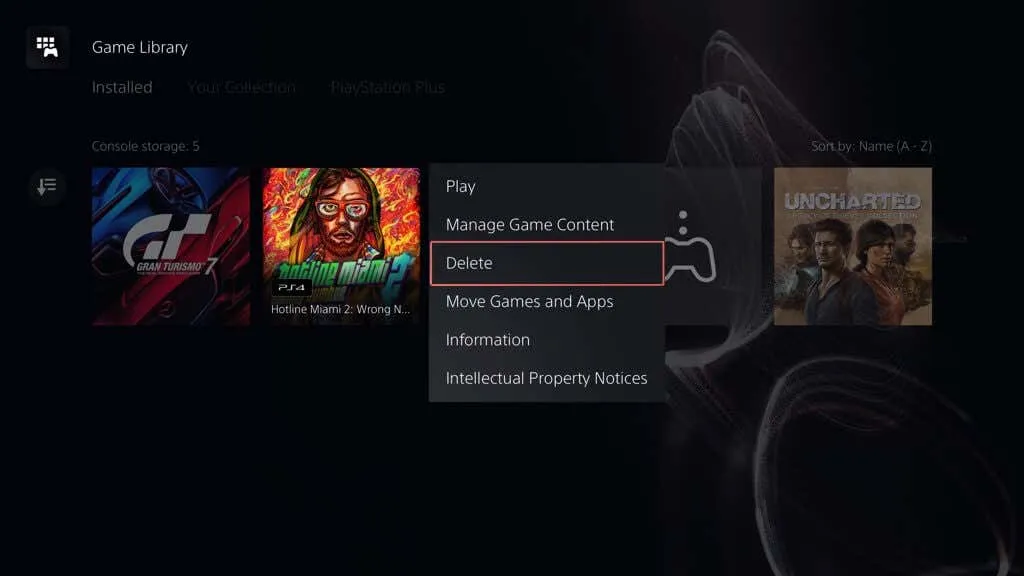
If you have run out of storage space on your PS5 but don’t want to delete your games permanently, you can also use a USB drive to store your games and free up space on your console. This method allows you to easily transfer games between your PS5 and USB drive, making it easy to manage your game library. Here’s what you need to do:
Format Your USB Drive
First, you’ll need to format your USB drive to be compatible with the PS5. To do this, go to Settings > Storage > Extended Storage and select your USB drive. Then choose “Format as USB Extended Storage” and follow the prompts to complete the process.
Transfer the Game to Your USB Drive
From the storage menu, choose “Console Storage” and select the game you want to transfer. Press the “Options” button on your controller and choose “Move to Extended Storage.” This will transfer the game to your USB drive and free up space on your console.
Uninstall the Game from Your Console
Once the game has been transferred to your USB drive, you can then uninstall it from your console using any of the methods described above. This will completely remove the game from your PS5 but will allow you to easily transfer it back onto your console when you’re ready to play again.
Conclusion
Uninstalling games on your PS5 is a simple and effective way to manage your storage space and keep your game library organized. Whether you prefer to do it from the home screen, storage menu, or library, there are several options available to help you easily uninstall games. And if you don’t want to delete your games permanently, using a USB drive to store them is a convenient alternative. By following the steps outlined in this article, you’ll be able to free up space on your PS5 and make room for new and exciting games!

